|
ESP8266其中一个优势就是可以无线更新其固件。这种编程方式称为空中编程(OTA,Over-The-Air)。
ESP8266中的OTA编程是什么? OTA编程使您可以通过Wi-Fi更新/上传到ESP8266的新程序,而无需通过USB将ESP8266连接到计算机。
当没有物理访问ESP模块时,OTA功能就派上用场。此外,它减少了在维护过程中更新每个ESP模块所需的时间。
OTA的一个主要优点是,单个中间位置可以将更新发送给同一网络上的多个ESP。唯一的缺点是,您必须在上传的每个草图中包含一段OTA代码,以便在下一个更新中使用OTA。
3个ESP8266使用OTA的简单步骤 1. 安装Python 2.7.X系列:第一步是在计算机上安装Python 2.7.x系列。 2. 串口上传基本的OTA固件:串口上传包含OTA固件的草图。这是为了执行OTA后续更新的必要步骤。 3. 上载新的草图:您现在可以从Arduino IDE将新草图上传到ESP8266。
第1步:安装Python 2.7.x系列 要使用OTA功能,如果尚未在计算机上安装Python 2.7.x,则必须首先安装。
从Python官方网站下载Windows(MSI安装程序)的Python 2.7.x。
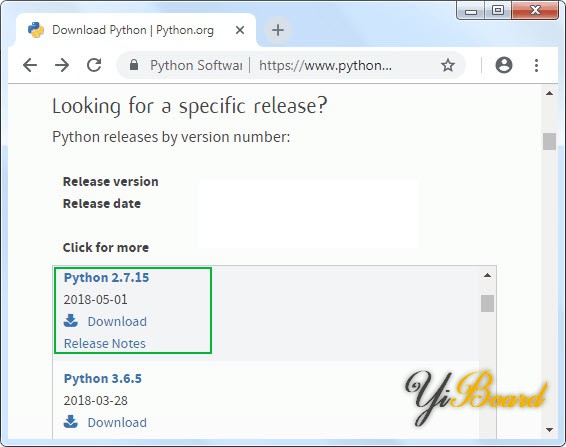
启动安装程序并继续安装向导。确保在自定义Python 2.7.x节中启用“Add python.exe to Path”选项。

第2步:串口上传基本的OTA固件 由于ESP8266的出厂镜像中未带OTA升级功能,因此您必须首先通过串口将OTA固件加载到ESP8266上。
首先需要更新固件以执行OTA后续更新。Arduino IDE的ESP8266附加组件包括一个OTA库以及一个基本示例。只需导航到File > Examples > ArduinoOTA > BasicOTA。
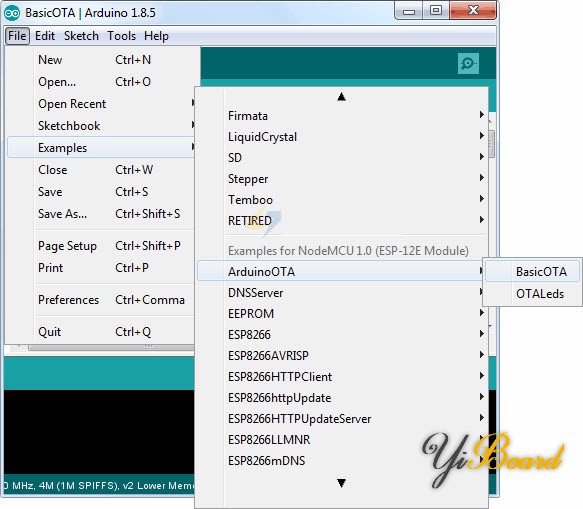
在开始上传草图之前,您必须使用网络凭据修改以下两个变量,以便ESP8266可以连接到现有网络。 - const char* ssid = "..........";
- const char* password = "..........";
完成后,继续上传草图。 - #include <ESP8266WiFi.h>
- #include <ESP8266mDNS.h>
- #include <WiFiUdp.h>
- #include <ArduinoOTA.h>
- const char* ssid = "..........";
- const char* password = "..........";
- void setup() {
- Serial.begin(115200);
- Serial.println("Booting");
- WiFi.mode(WIFI_STA);
- WiFi.begin(ssid, password);
- while (WiFi.waitForConnectResult() != WL_CONNECTED) {
- Serial.println("Connection Failed! Rebooting...");
- delay(5000);
- ESP.restart();
- }
- // Port defaults to 8266
- // ArduinoOTA.setPort(8266);
- // Hostname defaults to esp8266-[ChipID]
- // ArduinoOTA.setHostname("myesp8266");
- // No authentication by default
- // ArduinoOTA.setPassword("admin");
- // Password can be set with it's md5 value as well
- // MD5(admin) = 21232f297a57a5a743894a0e4a801fc3
- // ArduinoOTA.setPasswordHash("21232f297a57a5a743894a0e4a801fc3");
- ArduinoOTA.onStart([]() {
- String type;
- if (ArduinoOTA.getCommand() == U_FLASH)
- type = "sketch";
- else // U_SPIFFS
- type = "filesystem";
- // NOTE: if updating SPIFFS this would be the place to unmount SPIFFS using SPIFFS.end()
- Serial.println("Start updating " + type);
- });
- ArduinoOTA.onEnd([]() {
- Serial.println("\nEnd");
- });
- ArduinoOTA.onProgress([](unsigned int progress, unsigned int total) {
- Serial.printf("Progress: %u%%\r", (progress / (total / 100)));
- });
- ArduinoOTA.onError([](ota_error_t error) {
- Serial.printf("Error[%u]: ", error);
- if (error == OTA_AUTH_ERROR) Serial.println("Auth Failed");
- else if (error == OTA_BEGIN_ERROR) Serial.println("Begin Failed");
- else if (error == OTA_CONNECT_ERROR) Serial.println("Connect Failed");
- else if (error == OTA_RECEIVE_ERROR) Serial.println("Receive Failed");
- else if (error == OTA_END_ERROR) Serial.println("End Failed");
- });
- ArduinoOTA.begin();
- Serial.println("Ready");
- Serial.print("IP address: ");
- Serial.println(WiFi.localIP());
- }
- void loop() {
- ArduinoOTA.handle();
- }
现在,打开串口显示器,然后按ESP8266上的复位按钮。 如果一切正常,您应该看到路由器分配的动态IP地址。
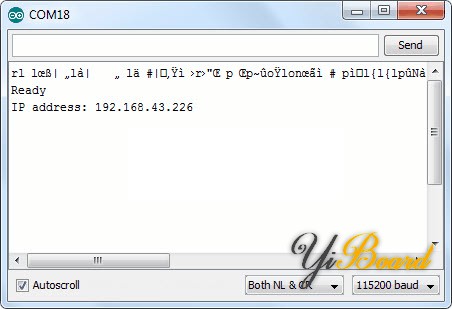
第3步:上传新草图 现在,让我们上传一个新的草图。请记住,您必须在上传的每个草图中包含OTA代码。 否则,您将失去OTA功能,并且将无法执行下一次的空中编程。 因此,建议您修改前面的代码以包含新代码。
例如,我们将在基本的OTA代码中包含一个简单的LED闪烁草图。 切记使用网络凭据修改SSID和密码变量。 - #include <ESP8266WiFi.h>
- #include <ESP8266mDNS.h>
- #include <WiFiUdp.h>
- #include <ArduinoOTA.h>
- const char* ssid = "..........";
- const char* password = "..........";
- //variabls for blinking an LED with Millis
- const int led = D0; // ESP8266 Pin to which onboard LED is connected
- unsigned long previousMillis = 0; // will store last time LED was updated
- const long interval = 1000; // interval at which to blink (milliseconds)
- int ledState = LOW; // ledState used to set the LED
- void setup() {
- pinMode(led, OUTPUT);
-
- Serial.begin(115200);
- Serial.println("Booting");
- WiFi.mode(WIFI_STA);
- WiFi.begin(ssid, password);
- while (WiFi.waitForConnectResult() != WL_CONNECTED) {
- Serial.println("Connection Failed! Rebooting...");
- delay(5000);
- ESP.restart();
- }
- // Port defaults to 8266
- // ArduinoOTA.setPort(8266);
- // Hostname defaults to esp8266-[ChipID]
- // ArduinoOTA.setHostname("myesp8266");
- // No authentication by default
- // ArduinoOTA.setPassword("admin");
- // Password can be set with it's md5 value as well
- // MD5(admin) = 21232f297a57a5a743894a0e4a801fc3
- // ArduinoOTA.setPasswordHash("21232f297a57a5a743894a0e4a801fc3");
- ArduinoOTA.onStart([]() {
- String type;
- if (ArduinoOTA.getCommand() == U_FLASH)
- type = "sketch";
- else // U_SPIFFS
- type = "filesystem";
- // NOTE: if updating SPIFFS this would be the place to unmount SPIFFS using SPIFFS.end()
- Serial.println("Start updating " + type);
- });
- ArduinoOTA.onEnd([]() {
- Serial.println("\nEnd");
- });
- ArduinoOTA.onProgress([](unsigned int progress, unsigned int total) {
- Serial.printf("Progress: %u%%\r", (progress / (total / 100)));
- });
- ArduinoOTA.onError([](ota_error_t error) {
- Serial.printf("Error[%u]: ", error);
- if (error == OTA_AUTH_ERROR) Serial.println("Auth Failed");
- else if (error == OTA_BEGIN_ERROR) Serial.println("Begin Failed");
- else if (error == OTA_CONNECT_ERROR) Serial.println("Connect Failed");
- else if (error == OTA_RECEIVE_ERROR) Serial.println("Receive Failed");
- else if (error == OTA_END_ERROR) Serial.println("End Failed");
- });
- ArduinoOTA.begin();
- Serial.println("Ready");
- Serial.print("IP address: ");
- Serial.println(WiFi.localIP());
- }
- void loop() {
- ArduinoOTA.handle();
- //loop to blink without delay
- unsigned long currentMillis = millis();
- if (currentMillis - previousMillis >= interval) {
- // save the last time you blinked the LED
- previousMillis = currentMillis;
- // if the LED is off turn it on and vice-versa:
- ledState = not(ledState);
- // set the LED with the ledState of the variable:
- digitalWrite(led, ledState);
- }
- }
将上述草图复制到您的Arduino IDE后,导航到Tools > Port菜单。 查找类似的东西:sp8266-xxxxxx at your_esp_ip_address。 如果您无法找到它,则可能需要重新启动IDE。
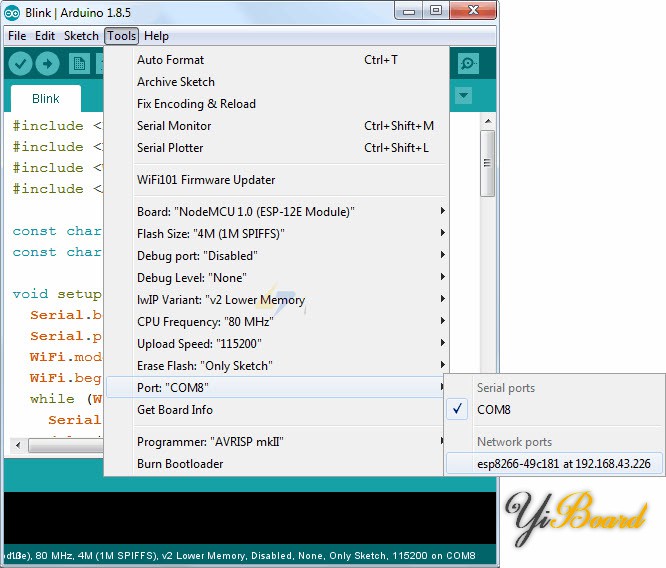
选择端口,然后点击上传按钮。 新草图将在几秒钟内上传。 这时板载的LED应开始闪烁。 |