|
在本篇文章中,我们将在三种模式下(UART、I2C和SPI)将PN532 NFC RFID模块与Arduino开发板连接。 PN532是一种NFC RFID模块,在移动支付方面很受欢迎,并且可以用作智能手机中与其他通信的工具。它可以嵌入到模块中,以便与您的Arduino项目轻松融合。
RC522模块无疑是Arduino项目中最著名的RFID模块。但PN532 NFC RFID读卡器与RC522相比具有一定的优势,尤其是在通信选项方面。在本文中,我们将看到如何根据UART、SPI和I2C 的不同通信方式将PN532 NFC RFID模块与Arduino开发板一起使用。文章末尾处我们还将在0.96英寸的OLED屏上显示NFC卡的UID。
所需的组件 ● Arduino Nano开发板 ● PN532 NFC RFID模块 ● 0.96寸I2C OLED显示屏 ● 连接跳线 ● 面包板
NFC简介 在了解PN532之前,让我们先了解一下什么是 NFC 技术以及它是如何工作的。
什么是NFC? 近场通信 (NFC) ,全称是Near Field Communication,是一种基于射频识别 (RFID) 的技术标准,可以在短距离内以无线方式传输信息。

NFC技术使得交易、交换数字内容和通过触摸连接电子设备变得更加简单,从而使全球消费者的生活更轻松、更方便。 NFC与全球已部署的数亿张非接触式卡和读卡器兼容。
NFC是如何工作的? NFC根据电感耦合原理运行,至少是对于短距离实施而言。这主要涉及读卡器设备通过电流穿过线圈来产生磁场。
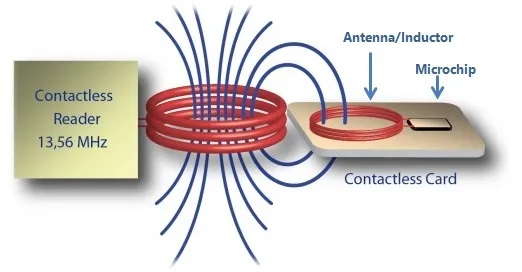
当标签(带有自己的线圈)被放置到附近时,该磁场会在标签内感应出电流——没有任何电线,甚至没有物理接触。然后,一旦初始握手完成,标签上存储的任何数据都会无线传输到读卡器。
RFID和NFC之间的区别 RFID和NFC之间的主要区别在于它们的传输范围。 RFID通常用于更长的距离。例如,一些地区通过RFID自动收取道路通行费。如果RFID标签配备电源,则可以在更远的距离上进行通信。
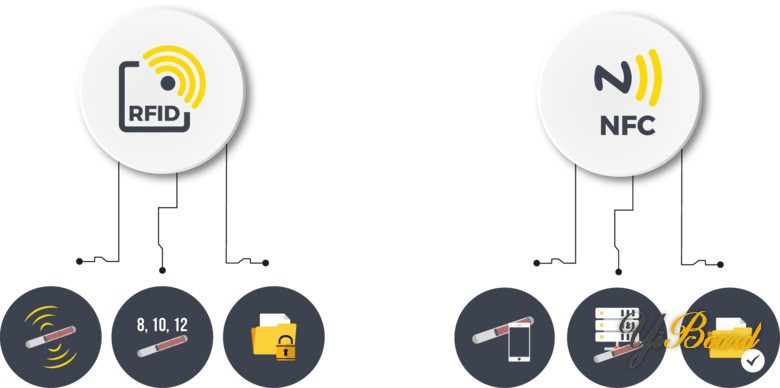
然而,NFC的最大范围最多只有几厘米。在大多数与智能手机相关的应用程序中,您会发现该软件只有在接触的情况下才会启动通信。 NFC设备可以充当读卡器或标签。这种双向功能允许您将一个硬件(例如您的智能手机)用于各种不同的应用程序。
NFC的主要应用 ● 移动支付; Apple Pay NFC、谷歌钱包 ● 点击配对;只需轻按即可配对蓝牙设备,无需手动输入 ● 在实体产品中嵌入数字体验; NFC的小尺寸使其能够嵌入到物理产品中,从而在交互时提供独特的体验 ● 安全 ● 密码替换 ● 产品认证
PN532 NFC模块 PN532是NXP公司推出的NFC控制器,基于80C51微控制器,可实现13.56 MHz的非接触式通信。此外,对MIFARE Classic 1K/MIFARE Classic 4K卡的支持允许双向传输速度高达424 kbit/s。
PN532 NFC 模块

它带有40 Kb的ROM和1Kb的RAM,并且可以用于模拟ISO14443卡。 ISO/IEC 14443系列标准描述了用于国际交换的身份证或对象的参数。
PN532 NFC模块的主要特点: ● 基于具有40 KB的ROM和1 KB的RAM的80C51微控制器内核 ● 高度集成的解调器和解码器 ● 集成射频电平检测器 ● 支持 ISO/IEC 14443A/MIFARE ● 支持 ISO/IEC 14443B(仅限读写器模式) ● 在读卡器/写卡器模式下工作距离可达50毫米,用于与ISO/IEC 14443A/MIFARE、ISO/IEC 14443B 或 FeliCa 卡通信 ● NFCIP-1 的工作距离可达50毫米,具体取决于天线尺寸、调谐和电源 ● ISO/IEC 14443A/MIFARE 或 FeliCa 卡仿真模式下的操作距离约为 100mm ● 可以使用外部模拟组件在 424 kbit/s 以上的RF接口上进行通信 ● 专用主机中断 ● 低功耗模式 ● 可编程定时器 ● 晶振 ● 2.7 至 5.5 V 电源工作范围
通信模式的选择 PN532 NFC模块的一大优势是它可以使用不同的协议与Arduino进行通信,例如UART、I2C或SPI。 这些不同的协议使用微控制器的特定引脚和库。
PN532 I2C SPI UART
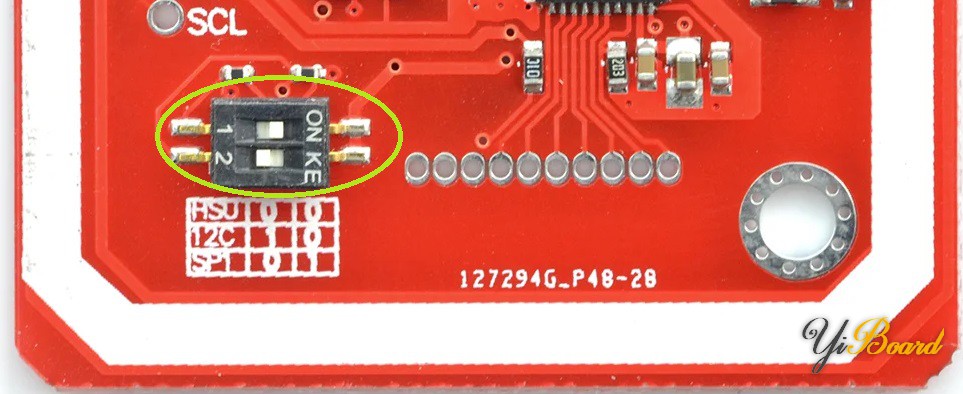
要选择通信模式,必须使用拨码开关(0-Low,1-High)配置 PN532:
| SEL0 | SEL1 | UART | 0 | 0 | SPI | 0 | 1 | I2C | 1 | 0 |
NFC RFID卡 NFC标签与任何其他RFID标签一样通过无线电波进行通信。 两个设备——NFC 标签和NFC读卡器以NFC数据交换格式交换信息。 NFC标签可能是您的ATM卡、旅行卡、地铁卡或其他卡。
NFC 标签
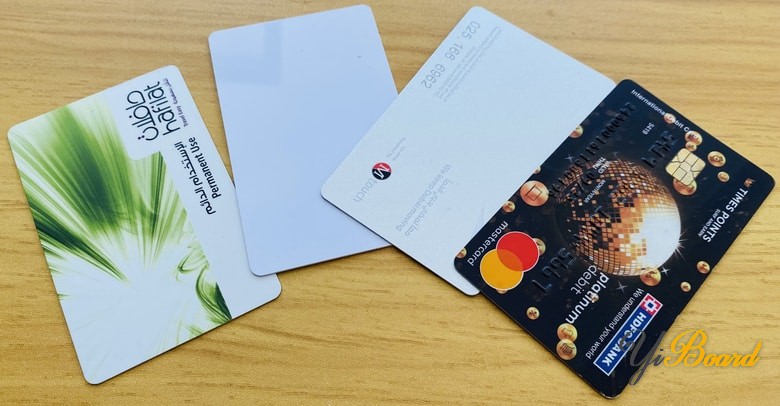
NFC标签发送无线电波以激活接收设备中的天线。 接收方验证信息以完成信息交换。 该技术可以在非常短的距离内工作——大约 4 英寸。 NFC标签无需电池即可工作,并且从其他设备(例如智能手机)获取电力。 |