|
在本篇文章中,我们将介绍如何在UART和I2C模式下将Atlas Scientific公司的PH传感器与Arduino UNO开发板进行连接。 Atlas Scientific的EZO Ph电路板使工程师能够以与传统上仅在昂贵的台式仪表中才能找到的相同精度和功能读取pH值。Atlast Ph传感器套件随附了Ph探头、EZO电路板、信号连接器板、校准解决方案和缓冲存储解决方案。
在以前的帖子中,我对两种不同类型的Ph传感器进行了详细介绍,一种是DfRobot公司的Ph传感器,另一种是Graylogix Ph传感器。与这些模拟Ph传感器相比,Atlas Scientific的Ph传感器是最科学和准确的Ph传感器之一。它同时具有UART和I2C接口。
在这篇文章中,我们将介绍有关Atlas Scientific Ph传感器套件的以下内容。 ● Ph电极和信号连接器板的基本介绍和详细信息 ● 了解EZO Ph电路板 ● 检查放置Ph电极的缓冲溶液 ● 了解用于Ph传感器校准的不同解决方案 ● 在UART和I2C模式下将Atlas Ph传感器与Arduino连接 ● 了解从UART接口切换到I2C接口或Vice-Versa的方法 ● 使用Ph校准溶液的Ph传感器校准方法 ● 使用EZO I2C Ph库 ● 使用OLED显示屏设计便携式pH计 ● 使用水、牛奶或任何标准溶液等液体测试传感器性能
所需的组件 ● Arduino Nano开发板 ● Atlas Scientific Ph传感器套件 ● 0.96寸I2C OLED显示屏 ● 连接跳线 ● 面包板
Atlas Scientific Ph传感器套件 现在让我们熟悉一下Ph传感器套件。 Atlas Scientific Ph传感器套件是用于液体pH测量的工业级Ph传感器。这是目前市场上最好的Ph传感器。

完整的套件包含: 1. 双结银/氯化银实验室级pH探头 2. 电气隔离EZO载板 3. EZO pH电路板 4. 125 ml 校准溶液(pH 4、pH 7 和 pH 10) 5. 125 ml pH 储存液
1. Atlas Ph探头 这是一个末端带有镀金BNC连接器的Ph传感器探头。这款pH探头采用优质结构和坚固的环氧树脂设计,适合在实验室和现场环境中重复使用。

传感器带有一个保存在缓冲溶液中的末端。要使用此传感器,您必须取下装满缓冲溶液的浸泡瓶。当您取下盖子时,您可以看到电极。该灯泡可以处理低离子和超纯水读数,包括高pH溶液以及含有重金属的样品。

该电极基于电位pH测量原理。该探头的结构图如下所示。它是用银线和氯化银溶液制成的。使用该组合以电压方式读取Ph值。
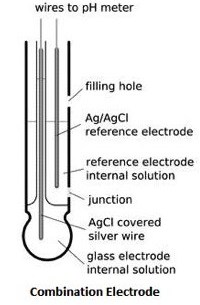
pH探头是双接界银/氯化银pH探针头类型。测量范围在0 - 14之间,最大分辨率为+/- 0.001。探头可承受100 PSI的最大压力并工作在-5 至 99°C 的温度范围内。
不使用传感器时,将传感器浸入缓冲溶液中。不要让这个电极暴露在空气中。浸泡瓶用于防止灯泡变干。
2. 电隔离EZO载板 电隔离EZO载板是将Atlas Scientific电路板连接到控制器的有效方式。它消除了对面包板和外部隔离器的需求。该载板采用最新的隔离技术,使我们能够将隔离放入更小尺寸的电路中。顶部的五个引脚保持打开状态,供您决定如何将其连接到您的系统。

它可以接受UART或I2C接口形式的输入数据。它工作在3.0V - 5.0V之间,典型电流消耗为5v 时 28mA 和 3.3V 时 22mA。在省电或睡眠模式下,电流消耗为 2.6mA。
3. EZO pH 电路板 该板也是信号连接板的一部分。它被称为EZO Ph电路板。 EZO pH电路板可与任何现成的pH探头、传感器和电极配合使用。该设备从pH探头、传感器和电极读取pH值。这与环氧树脂的所有侧面绝缘。

该板具有指示通信协议类型的LED。 EZO电路板可以直接安装在隔离载板上。 Ph探头还需要使用BNC连接器连接到信号载板。

以下是与 EZO Ph 电路板相关的功能规格和数据协议。 ● 从 0.001 到 14.000 的全范围 pH 读数 ● 精确到千分之一的 pH 读数 (+/- 0.02) ● 与温度相关或与温度无关的读数 ● 灵活的校准协议支持单点、2 点或 3 点校准 ● 使用 Atlas Scientific pH 探头每年只需校准一次 ● 单次读取或连续读取模式 ● 数据格式为ASCII ● UART 异步串行连接(RX/TX 电压摆幅 0-VCC) ● I2C(默认 I2C 地址 0x63) ● 兼容任何支持 UART 或 I2C 协议的微处理器 ● 工作电压:3.3V 至 5V ● 适用于任何现成的 pH 探头 ● 睡眠模式功耗 0.995mA at 3.3V
4. 校准溶液(pH 4、pH 7 和 pH 10) 我们还通过Ph传感器校准解决方案得到标准溶液包。这包含两袋校准溶液,每袋的pH值分别为 Ph 4、Ph 7 和 Ph 10。

在袋子的背面,有使用该解决方案的说明。
5. pH储存缓冲液 这是通常称为缓冲溶液的存储溶液。该解决方案用于存放Ph传感器探头并防止灯泡在不使用时变干。
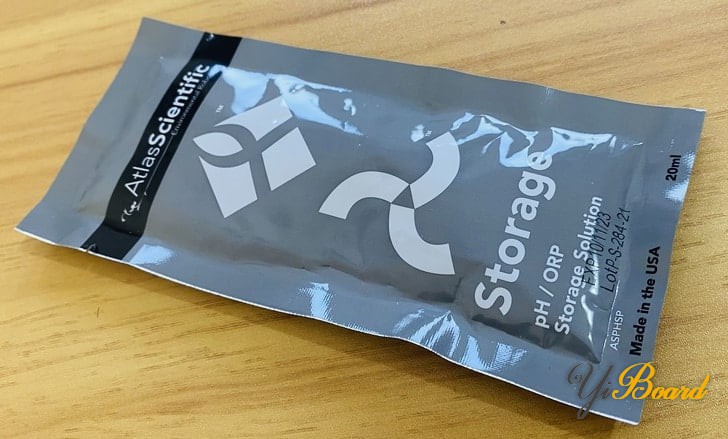
|