|
控制器在我们的生活中有着悠久的历史;从控制遥控车和四轮车到游戏控制器......,他们都使用无线或有线控制器。在本篇文章中,您将学习如何使用Arduino连接和使用PS2游戏机控制器。
PS2控制器的功能 每个人都知道索尼游戏机称为PlayStation。索尼游戏控制器有12个对压力敏感的模拟键(4个方向键、4个操作键、十字、三角、圆形和方形,L1、L2、R1和R2)和5个数字键(MODE,START,SELECT, R3,L3)和2个模拟操纵杆。
控制器内部有2个电机,由于它们的不平衡才会产生振动。

无线控制器工作频率为2.4GHz,射程为10米。它还有一个用于发送和接收数据的光学指示器。该控制器仅需3节AAA电池供电(在某些情况下,它只需要2节AAA电池)。
你可以使用PS2控制器: ● 控制轮式机器人和遥控车 ● 控制机器人手臂 ● 控制相机 ● 控制飞行机器人 ● ..
PS2控制器引脚分布说明 PS2控制器接收器包括9个引脚:
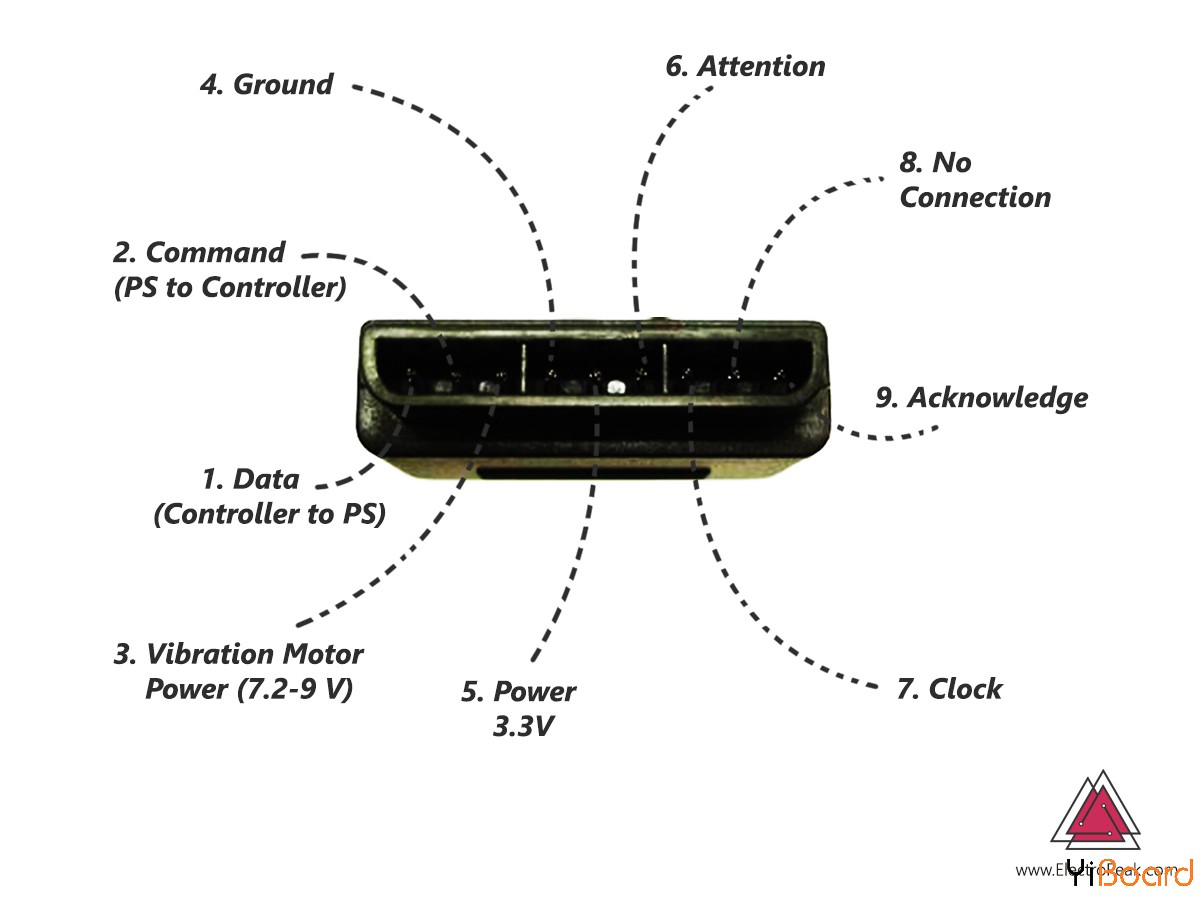
1. Data:主机线,用于向从站发送数据(MOSI) 2. Command:从机线,用于向主站发送数据(MISO) 3. Vibration:振动电机的电源; 7.2V至9V 4. Ground:电路接地 5. VCC:电源供电; 3.3伏 6. Attention:CS或芯片选择引脚用于调用从机并准备连接 7. Clock:相当于时钟的SCK引脚 8. No Connection:没用 9. Acknowledge:从控制器到PS2接收器的应答信号
连接PS2控制器和Arduino 为了使用PS2控制器,您需要将控制器的按键引入Arduino。然后根据您的项目为每个键选择适当的功能。
电路连接
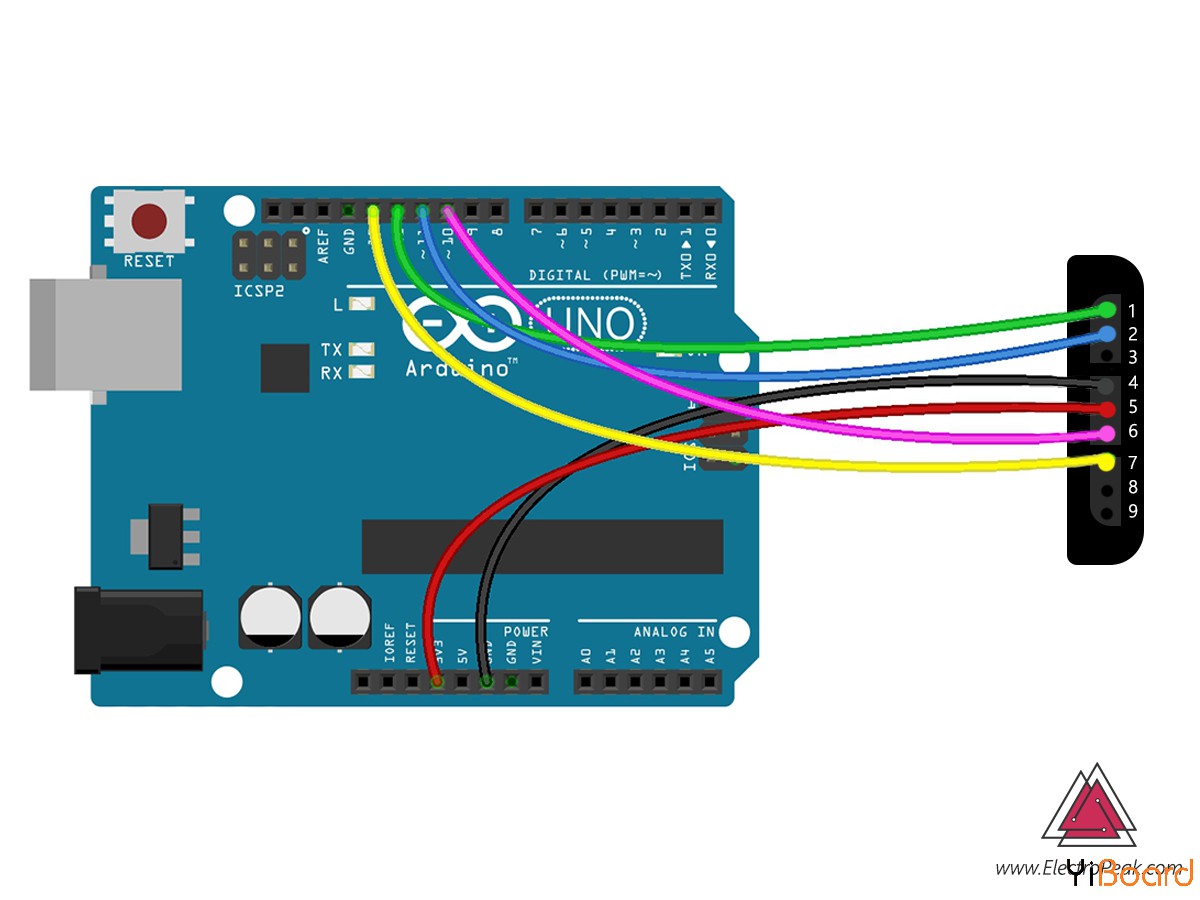
代码 在代码中,您需要PS2X库。将库添加到Arduino后,您可以打开PS2X库示例或复制以下代码并将其上载到您的主板上。您可以通过按不同的键在串行监视器窗口中查看结果。 - #include #include <PS2X_lib.h>
- PS2X ps2x;
- //right now, the library does NOT support hot-pluggable controllers, meaning
- //you must always either restart your Arduino after you connect the controller,
- //or call config_gamepad(pins) again after connecting the controller.
- int error = 0;
- byte type = 0;
- byte vibrate = 0;
- void setup(){
- Serial.begin(57600);
-
- error = ps2x.config_gamepad(13,11,10,12, true, true); //GamePad(clock, command, attention, data, Pressures?, Rumble?)
-
- if(error == 0){
- Serial.println("Found Controller, configured successful");
- Serial.println("Try out all the buttons, X will vibrate the controller, faster as you press harder;");
- Serial.println("holding L1 or R1 will print out the analog stick values.");
- Serial.println("Go to www.billporter.info for updates and to report bugs.");
- }
-
- else if(error == 1)
- Serial.println("No controller found, check wiring, see readme.txt to enable debug. visit www.billporter.info for troubleshooting tips");
-
- else if(error == 2)
- Serial.println("Controller found but not accepting commands. see readme.txt to enable debug. Visit www.billporter.info for troubleshooting tips");
-
- else if(error == 3)
- Serial.println("Controller refusing to enter Pressures mode, may not support it. ");
-
- type = ps2x.readType();
- switch(type) {
- case 0:
- Serial.println("Unknown Controller type");
- break;
- case 1:
- Serial.println("DualShock Controller Found");
- break;
- case 2:
- Serial.println("GuitarHero Controller Found");
- break;
- }
-
- }
- void loop(){
- /* You must Read Gamepad to get new values
- Read GamePad and set vibration values
- ps2x.read_gamepad(small motor on/off, larger motor strenght from 0-255)
- if you don't enable the rumble, use ps2x.read_gamepad(); with no values
-
- you should call this at least once a second
- */
-
- if(error == 1)
- return;
-
- if(type == 2){
-
- ps2x.read_gamepad(); //read controller
-
- if(ps2x.ButtonPressed(GREEN_FRET))
- Serial.println("Green Fret Pressed");
- if(ps2x.ButtonPressed(RED_FRET))
- Serial.println("Red Fret Pressed");
- if(ps2x.ButtonPressed(YELLOW_FRET))
- Serial.println("Yellow Fret Pressed");
- if(ps2x.ButtonPressed(BLUE_FRET))
- Serial.println("Blue Fret Pressed");
- if(ps2x.ButtonPressed(ORANGE_FRET))
- Serial.println("Orange Fret Pressed");
-
- if(ps2x.ButtonPressed(STAR_POWER))
- Serial.println("Star Power Command");
-
- if(ps2x.Button(UP_STRUM)) //will be TRUE as long as button is pressed
- Serial.println("Up Strum");
- if(ps2x.Button(DOWN_STRUM))
- Serial.println("DOWN Strum");
-
-
- if(ps2x.Button(PSB_START)) //will be TRUE as long as button is pressed
- Serial.println("Start is being held");
- if(ps2x.Button(PSB_SELECT))
- Serial.println("Select is being held");
-
- if(ps2x.Button(ORANGE_FRET)) // print stick value IF TRUE
- {
- Serial.print("Wammy Bar Position:");
- Serial.println(ps2x.Analog(WHAMMY_BAR), DEC);
- }
- }
- else { //DualShock Controller
-
- ps2x.read_gamepad(false, vibrate); //read controller and set large motor to spin at 'vibrate' speed
-
- if(ps2x.Button(PSB_START)) //will be TRUE as long as button is pressed
- Serial.println("Start is being held");
- if(ps2x.Button(PSB_SELECT))
- Serial.println("Select is being held");
-
-
- if(ps2x.Button(PSB_PAD_UP)) { //will be TRUE as long as button is pressed
- Serial.print("Up held this hard: ");
- Serial.println(ps2x.Analog(PSAB_PAD_UP), DEC);
- }
- if(ps2x.Button(PSB_PAD_RIGHT)){
- Serial.print("Right held this hard: ");
- Serial.println(ps2x.Analog(PSAB_PAD_RIGHT), DEC);
- }
- if(ps2x.Button(PSB_PAD_LEFT)){
- Serial.print("LEFT held this hard: ");
- Serial.println(ps2x.Analog(PSAB_PAD_LEFT), DEC);
- }
- if(ps2x.Button(PSB_PAD_DOWN)){
- Serial.print("DOWN held this hard: ");
- Serial.println(ps2x.Analog(PSAB_PAD_DOWN), DEC);
- }
-
-
- vibrate = ps2x.Analog(PSAB_BLUE); //this will set the large motor vibrate speed based on
- //how hard you press the blue (X) button
-
- if (ps2x.NewButtonState()) //will be TRUE if any button changes state (on to off, or off to on)
- {
- if(ps2x.Button(PSB_L3))
- Serial.println("L3 pressed");
- if(ps2x.Button(PSB_R3))
- Serial.println("R3 pressed");
- if(ps2x.Button(PSB_L2))
- Serial.println("L2 pressed");
- if(ps2x.Button(PSB_R2))
- Serial.println("R2 pressed");
- if(ps2x.Button(PSB_GREEN))
- Serial.println("Triangle pressed");
-
- }
-
-
- if(ps2x.ButtonPressed(PSB_RED)) //will be TRUE if button was JUST pressed
- Serial.println("Circle just pressed");
-
- if(ps2x.ButtonReleased(PSB_PINK)) //will be TRUE if button was JUST released
- Serial.println("Square just released");
-
- if(ps2x.NewButtonState(PSB_BLUE)) //will be TRUE if button was JUST pressed OR released
- Serial.println("X just changed");
-
-
- if(ps2x.Button(PSB_L1) || ps2x.Button(PSB_R1)) // print stick values if either is TRUE
- {
- Serial.print("Stick Values:");
- Serial.print(ps2x.Analog(PSS_LY), DEC); //Left stick, Y axis. Other options: LX, RY, RX
- Serial.print(",");
- Serial.print(ps2x.Analog(PSS_LX), DEC);
- Serial.print(",");
- Serial.print(ps2x.Analog(PSS_RY), DEC);
- Serial.print(",");
- Serial.println(ps2x.Analog(PSS_RX), DEC);
- }
- }
- delay(50);
-
- }
以下是该代码库中最实用的函数: ps2x.config_gamepad(clock, command, attention, data, Pressures? Rumble?);函数设置控制器引脚和对电机压力和振动的敏感性。 如果您希望键对压力不敏感,或者电机没有振动,请将“Pressures”和“Rumble”设置为“false”。 此函数返回错误值。
ready();函数确定检测到的控制器类型。 0表示未正确检测到控制器,1表示检测到DualShock控制器,2表示检测到GuitarHero控制器。
read_gamepad(boolean motor1, byte motor2);当确定电动机的振动状态时,该函数开始读取键的状态。
Button (but type);当按下函数参数中的特定键时,该函数返回1。
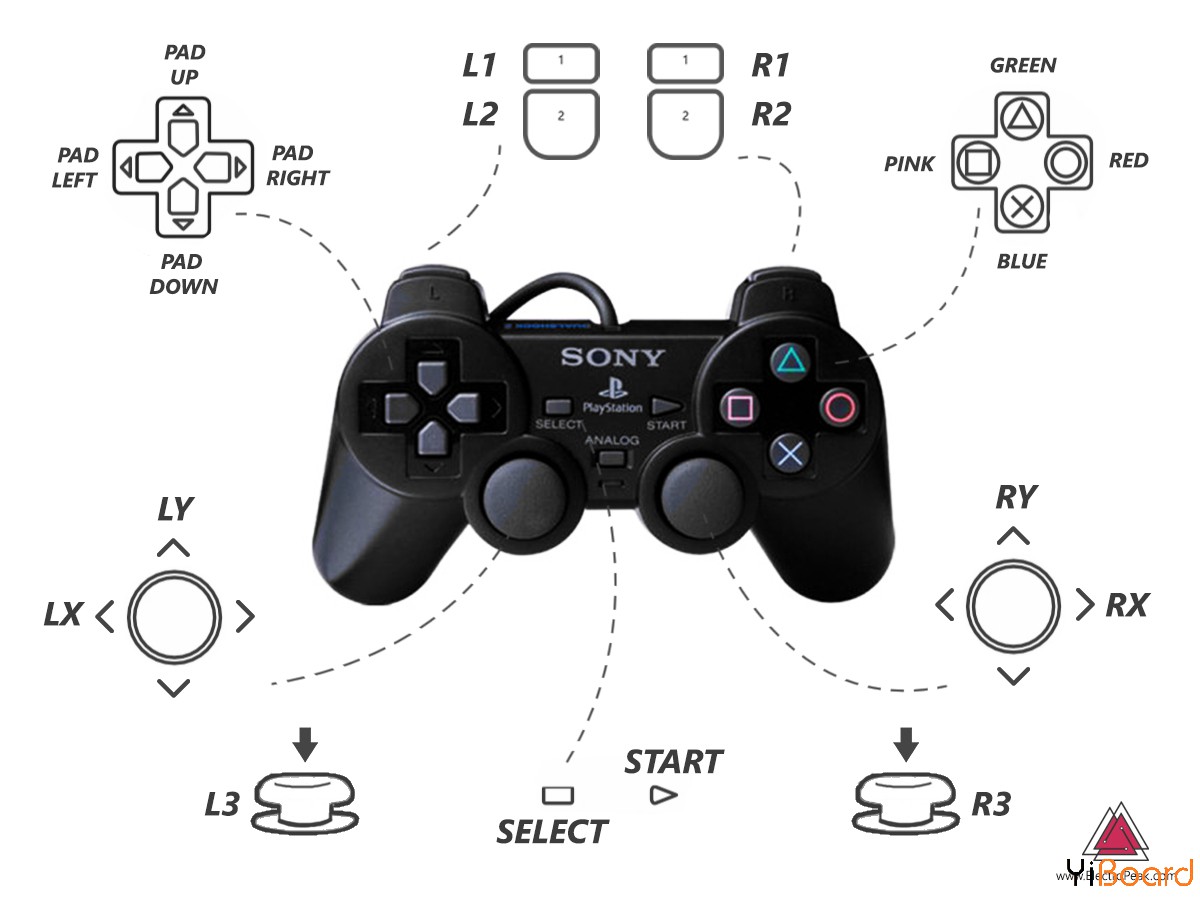
Analog (but type);函数返回模拟键值,然后您可以相应地决定您的操作。
以上就是本篇文章的全部内容。接下来,您可以尝试通过按下方向键来控制遥控车,使其向不同的方向移动。 汽车的速度随着按键上的压力而变化。 按下方形键,汽车会发出蜂鸣声,按下十字键打开灯光。如果有任何问题,请随时在本帖下面进行回复。 |